Beginner's Guide to Google Analytics
Loves Data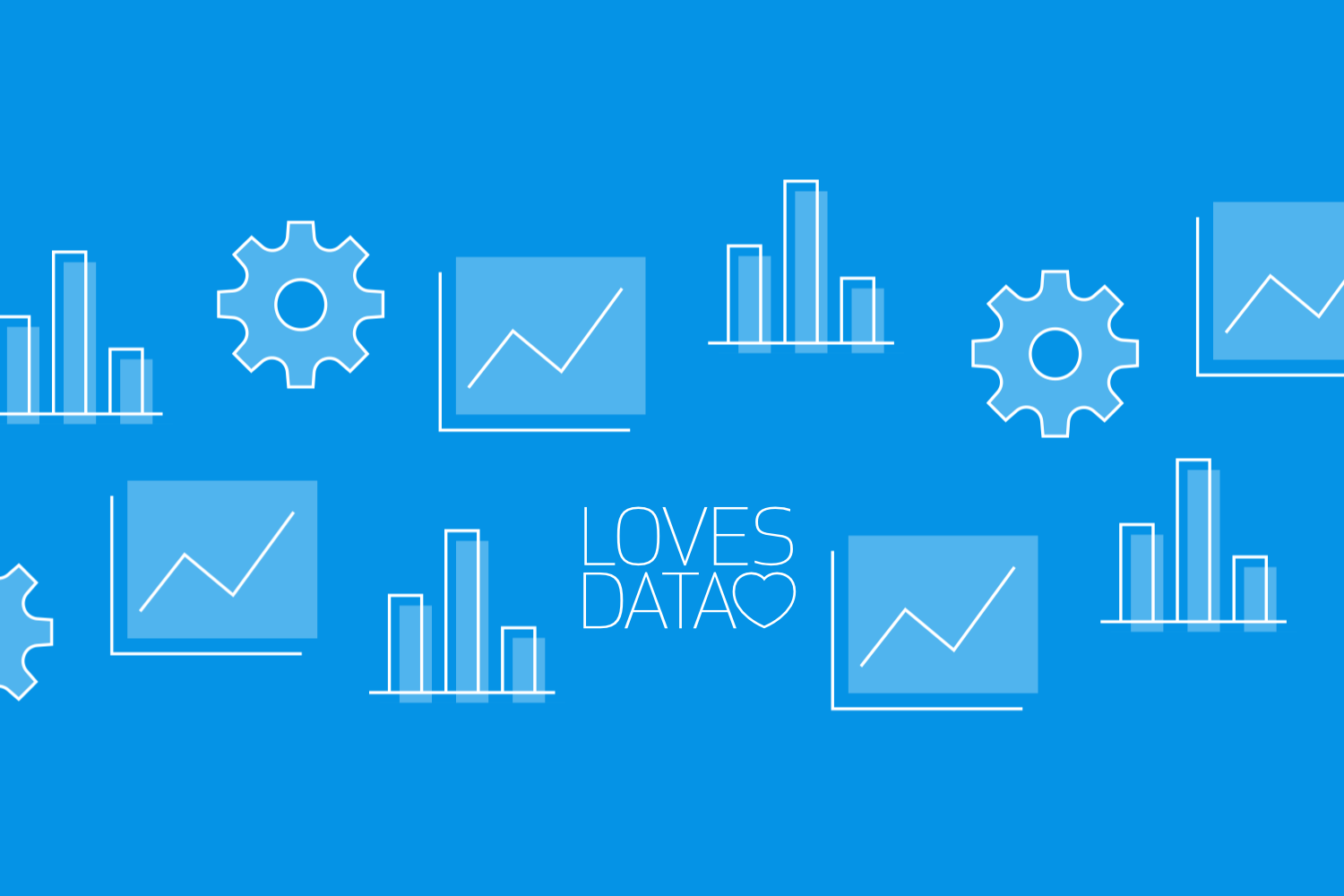
Google Analytics is an incredibly powerful tool that provides insights into your website’s performance and your audience’s behavior. Whether you’re a small business owner, a content creator, or a digital marketer, mastering Google Analytics can transform how you approach your online strategy. Although the platform might seem intimidating at first, with the right guidance, you can quickly unlock its full potential.
Setting up Google Analytics is your first step toward a deeper understanding of your website's activity. With it, you can track everything from visitor activity to detailed reports that help shape data-driven decisions. A correct and thoughtful setup ensures you collect accurate and actionable data from the beginning, laying the groundwork for valuable insights.
Once your account is ready, the next step is to dive into key metrics and reports. These tools reveal how users interact with your site, allowing you to measure the success of your strategies and identify areas for improvement. Over time, you’ll learn to leverage features like events and conversions to refine your approach and focus on what truly matters.
Customizing your dashboard can also streamline the process of accessing and interpreting data, saving you time and helping you focus on your most important metrics. By mastering these basics, you’ll position yourself to fully capitalize on what Google Analytics has to offer.
Setting Up Your Google Analytics Account
To begin using Google Analytics, follow these steps to create and configure your account:
- Create an Account: Visit the Google Analytics website and sign in with your Google account. If you don’t have one, you’ll need to create it. In the setup wizard, provide an account name that clearly represents your business or website.
- Set Up a Property: Properties are used to track data for specific platforms like websites or apps. Enter details such as the property name, time zone, and currency. Google Analytics is flexible, making it suitable for tracking multiple platforms.
- Install the Measurement ID: Copy the Measurement ID provided in your property settings and integrate it into your website. For CMS platforms like WordPress, you can use plugins to simplify this step. Alternatively, advanced users can implement it through Google Tag Manager for more robust tracking options.
- Verify Data Collection: Use the DebugView and Realtime reports in Google Analytics to ensure that data is being collected accurately. These live reports display user activity as it happens on your site.
By completing these steps, you’ll ensure that Google Analytics is set up correctly and ready to provide valuable insights into your website’s performance.
Understanding Key Metrics and Reports
Google Analytics provides a wealth of metrics and reports to help you evaluate your website’s performance. Here are some essential metrics to focus on:
- Users: Tracks the total number of unique visitors to your site.
- Sessions: Measures the interactions a user has with your site over a specific period.
- Engaged Sessions: Sessions lasting 10 seconds or more, or involving a conversion or multiple page views.
- Page Views: Shows how many times pages on your site are viewed.
- Engagement Rate: Indicates the percentage of sessions that meet engagement criteria, offering a deeper understanding of user interest.
Google Analytics also provides various reports to analyze user behavior and site performance:
- Realtime Reports: Show live activity on your site, including current user count and active pages.
- Acquisition Reports: Highlight how users find your site, such as through organic search, paid ads, or social media.
- Engagement Reports: Focus on what users do on your site, including time spent on pages and popular content.
- Retention Reports: Provide insights into how often users return to your site.
- Demographic and Tech Reports: Offer details about your users’ locations, devices, and technologies.
By understanding and regularly reviewing these metrics and reports, you’ll gain valuable insights into your site’s performance and areas that need attention.
Using Events and Conversions to Track Goals
Tracking user interactions and conversions is a key aspect of measuring your site’s effectiveness. Google Analytics treats every interaction as an event, offering flexibility to monitor a wide range of actions.
Setting Up Events
Google Analytics automatically tracks basic events like page views and scrolls, but you can also define custom events to capture specific user interactions. For example, if you want to track clicks on a "Buy Now" button or downloads of a whitepaper:
We recommend using Google Tag Manager to implement recommended and custom events. To implement events you will need to:
- Ensure you have a Google Tag configured for your Google Analytics property.
- Create a new GA4 Event tag.
- Create and apply a trigger so your event only fires for your desired action.
- Preview and test your tag and trigger, then publish your Google Tag Manager container.
Configuring Conversions
Conversions are high-value actions tied to your business objectives, such as completing a purchase or subscribing to a newsletter. To set up a conversion you will need to enable an existing event as a Key Event:
- Navigate to ‘Events’ under ‘Data Display’ in the Admin area.
- Enable the event you want to track as a conversion using the ‘Key Event’ option.
- Wait for the event to be triggered, so that it’s reported as a conversion using the Key Event metrics.
By continuously monitoring events and conversions, you can fine-tune your site to enhance user experiences and achieve your goals.
Creating Custom Google Analytics Reports
Creating custom reports lets you tailor your reporting and data analysis by highlighting the metrics and dimensions that matter most to you. This not only saves time but also ensures you stay focused on your key performance indicators (KPIs).
- Access the Exploration Reports: Navigate to the ‘Explore’ section and create a custom report. Choose from templates such as Funnel Analysis or Free Form, or start from scratch.
- Add Metrics and Dimensions: Select relevant data points like user acquisition sources, engagement metrics, or key event rates.
- Visualize Data: Use tables, graphs, and charts to present information clearly. Customize the data that is included using filters and segments.
By using Exploration reports effectively, you can quickly identify trends, uncover opportunities, and address potential issues. Regular reviews of your customized reports keep you informed and proactive in managing your site’s performance.
Conclusion
Google Analytics is an invaluable tool for understanding your website’s performance and optimizing user experiences. By setting up your account properly, familiarizing yourself with key metrics, tracking conversions, and customizing reports, you can unlock actionable insights to grow your online presence.
As you continue exploring Google Analytics, you’ll discover even more features that help you make data-driven decisions. Start leveraging these tools today to elevate your website’s performance and achieve your goals.
When you’re ready to deepen your understanding of Google Analytics, you can join our Google Analytics course. Our expert-led training will equip you with the skills you need to make the most out of Google’s marketing platforms. Sign up today and start harnessing the power of your data!

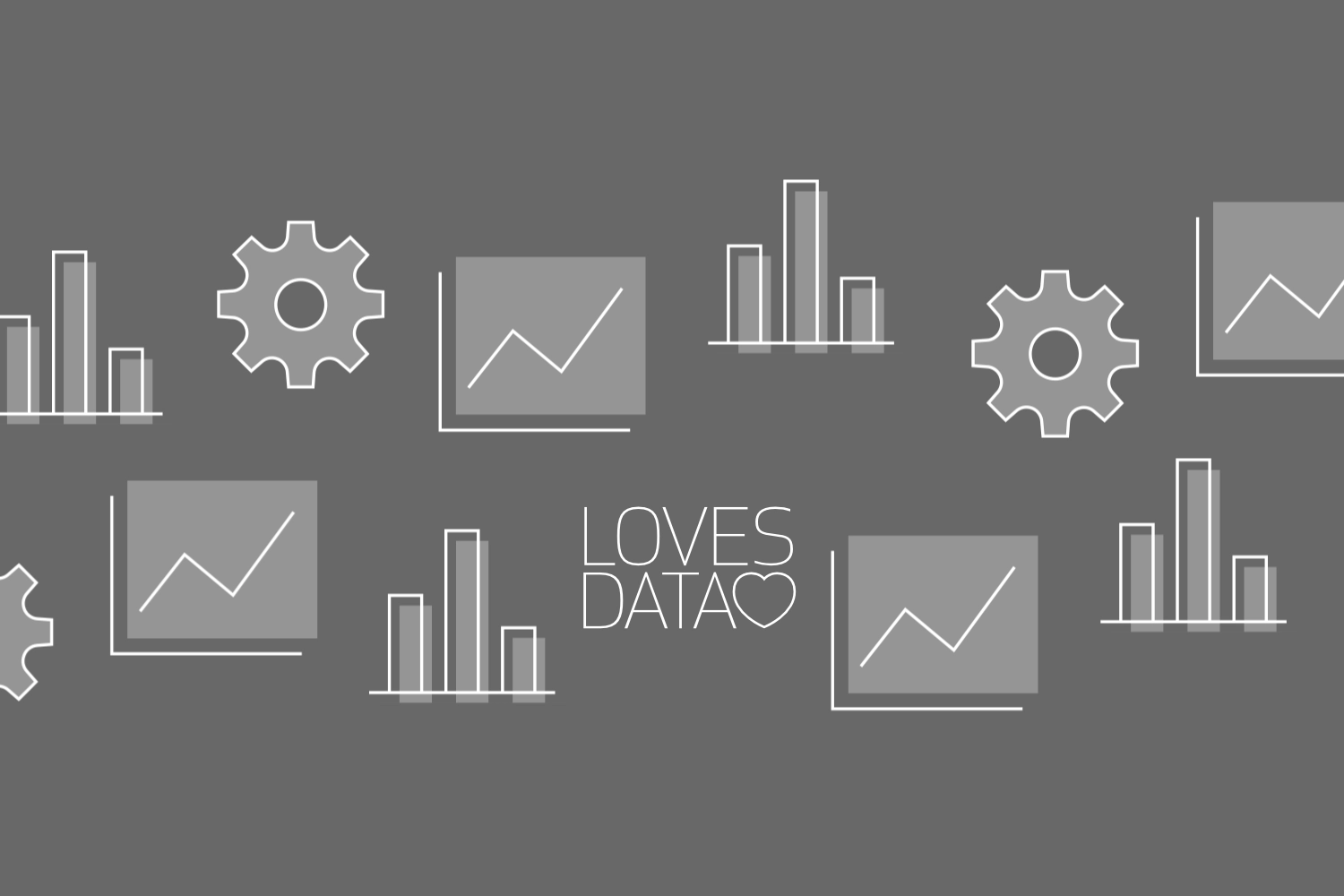
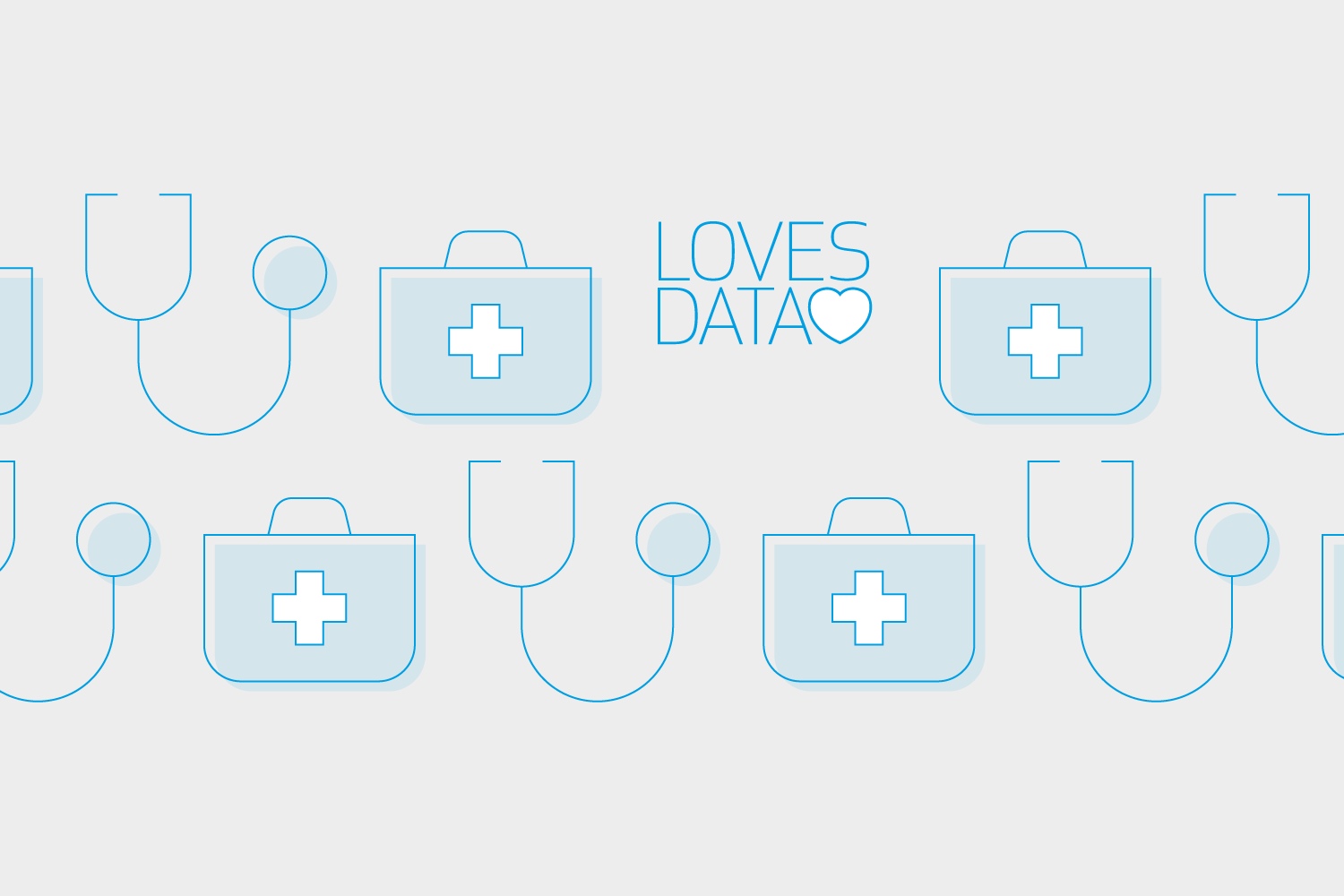
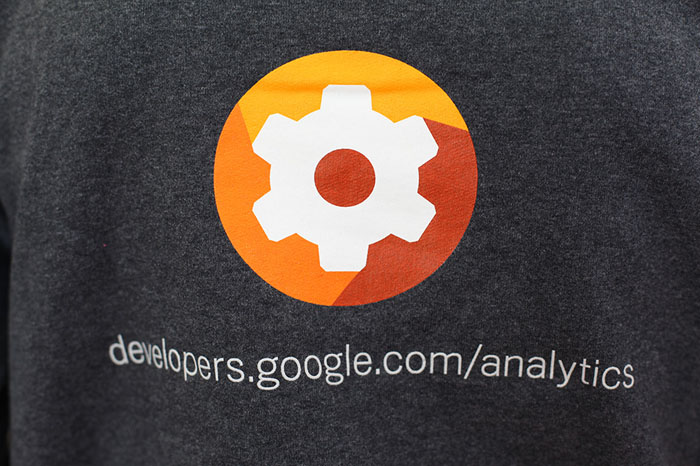
Comments