AdWords Conversion Tracking (in Google AdWords & Analytics)
Loves Data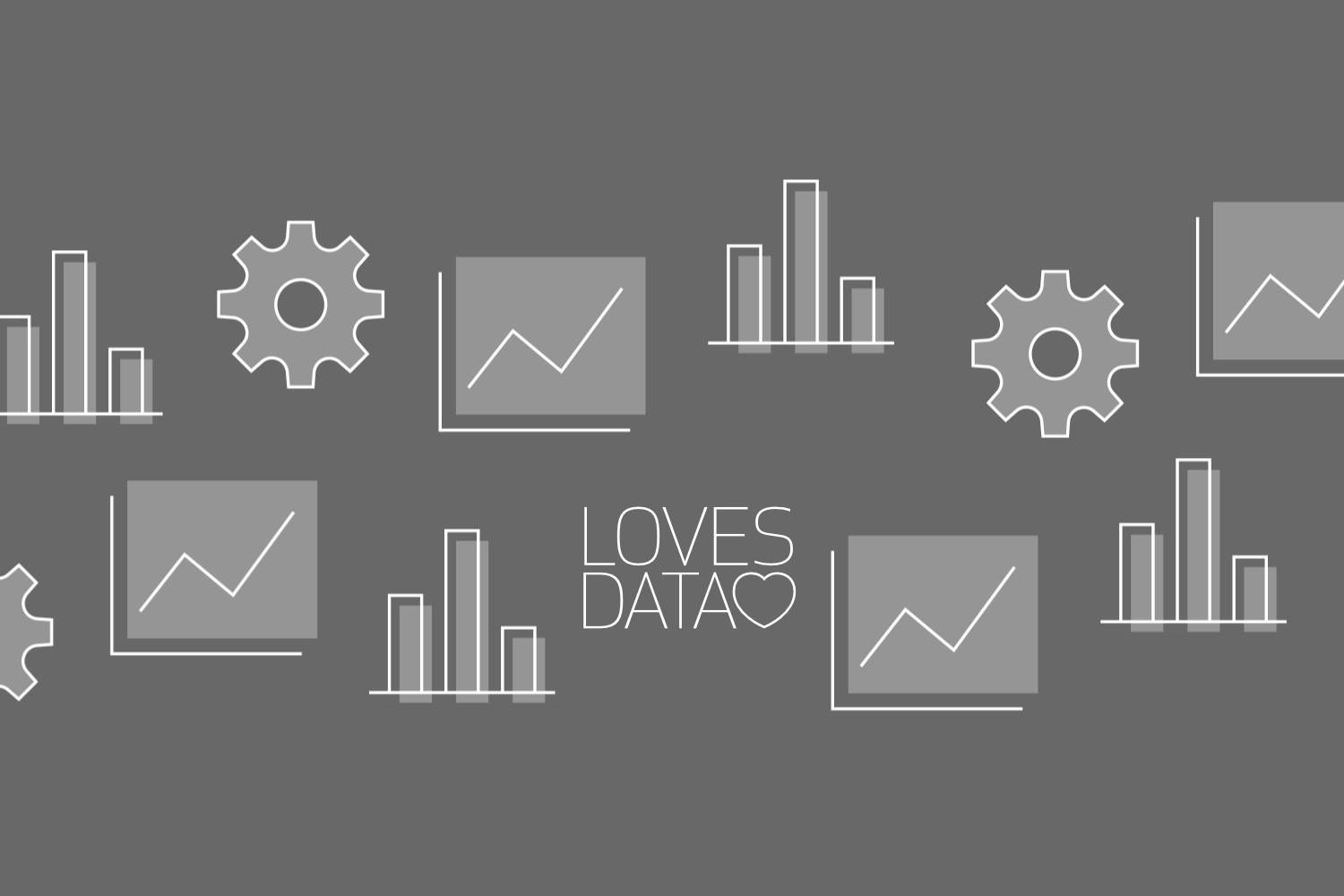
There are two different options to track conversions for AdWords campaigns. The most common way is to place the AdWords Conversion Tracking code on the specific page that you'd like to measure. For example, if you'd like to measure leads, sales or signups, place the AdWords Conversion Tracking code on the 'Thank You' page that appears after a visitor fills in a form or completes a sale. You can also decide to measure some of the key pages of your website.
The second option to track your conversions is by importing your goals from Google Analytics. For this you'll first have to make sure that your AdWords account is linked to your Google Analytics account and that you've set up your goals in Google Analytics.
The AdWords Conversion Tracking code is a unique code for each conversion that you are tracking. You can get this code by logging in to your AdWords account. If you have different types of conversions on your website (sales, leads or even different contact forms for different services), we recommend you create unique Conversion Tracking codes for each of them.
To get your AdWords Conversion Tracking code:
- Navigate to 'Tools and Analysis' and click on 'Conversions'.
- Then click on '+ Conversion'.
- Fill in the name of your conversion. This is just for your own reference, so it's recommended to give it a name that you can easily recognise later within your conversion reports.
- Click on 'Save and continue'.
- On the settings page you can choose the conversion category. You can choose between Purchase/Sale, Signup, Lead or View of a key page. You can check the page security level by going to the webpage you'd like to track and looking in your browser to see if it starts with 'http://' or 'https://'. The conversion value field is optional, but we recommend that you add even a rough figure, even if it's estimated, to show which conversion is more valuable. This can help you track your return on investment.
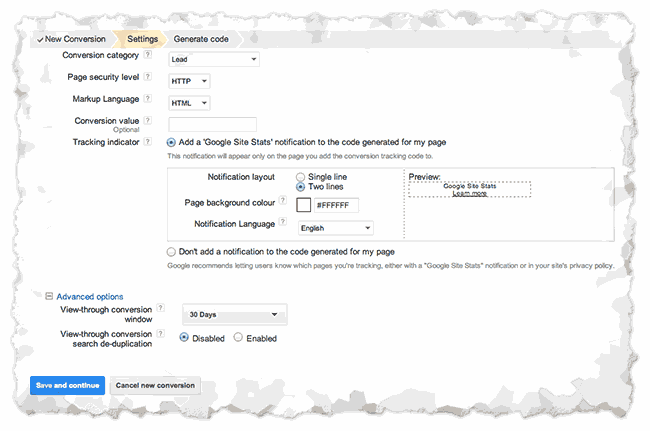
- Click 'Save and continue'.
- Copy and paste the AdWords Conversion Tracking code within the source code of your page yourself. It is important that the AdWords Conversion Tracking code is only placed on the page that you'd like to track.
Importing Google Analytics goals in AdWords
You'll first have to make sure that your AdWords account is linked to your Google Analytics account and that you've set up your goals in Google Analytics. After you've done these steps, importing your goals into Adwords is fairly easy.
Keep in mind that if you've set up a goal in Google Analytics, it takes some time before they are available for import. A Google Analytics goal has to have active traffic from an AdWords ad before it's available for import.
To import your goals from Google Analytics:
- First navigate to 'Tools and Analysis' and click on 'Conversions'.
- Click on 'Import from Google Analytics'.
- Choose the Google Analytics goal you'd like to import and select the appropriate tracking purpose.
- Click on 'Import'.
AdWords starts receiving your conversion data from your Google Analytics account from the time that you click on import. Historical data is not added to your AdWords account.
The different options: last-click attribution vs last-AdWords click attribution
Although both options track conversions for your AdWords campaign, they track in different ways; and therefore, provide different results. It's worth understanding the difference when you choose which version to use.
- AdWords Conversion Tracking code will attribute a conversion to AdWords if a goal is completed by a visitor who arrived at your site from an AdWords click at some point in the last 30 days.
- In contrast, Google Analytics goals attribute the conversion to AdWords only when the AdWords click was the last non-direct visit to the site (e.g. typing the URL in directly or accessing the site through a bookmark).
For example, if we had a visitor who arrived at our site through AdWords, then later come back to our site via a post we've made on Twitter, AdWords Conversion Tracking code will record an AdWords conversion. If we were using Google Analytics goals, the conversion would be attributed to Twitter and AdWords would not receive any credit for the conversion.
This means that the AdWords Conversion Tracking code will attribute a greater number of conversions to AdWords than Google Analytics goals do, so conversion numbers will be higher in AdWords than they are in Google Analytics.
Which tracking should you use?
In some cases, it is much easier to place the AdWords Conversion Tracking code on your site than it is to get set up with Google Analytics goals. If this is the case, this may be your only option.
If you are able to use either option and you are not sure which to use, then you need to think about which attribution model will best help you to optimise your AdWords campaigns. If AdWords is your only paid traffic source, then it is quite likely that it is most useful to see all conversion that were influenced by AdWords rather than last-click conversions only. In that case, the AdWords Conversion Tracking code is probably the best option.
Of course, if you're already using Google Analytics to track goals and measure the performance of your website and compare various traffic source, then it's probably useful to use the same goals to measure the performance of AdWords. This does not require us to place any code on our site, and is more configurable than the AdWords Conversion Tracking code. Here, Google Analytics goals are probably the most sensible tracking solution.

Comments