What Can You do with Google AdWords Ad Customisers?
Loves Data
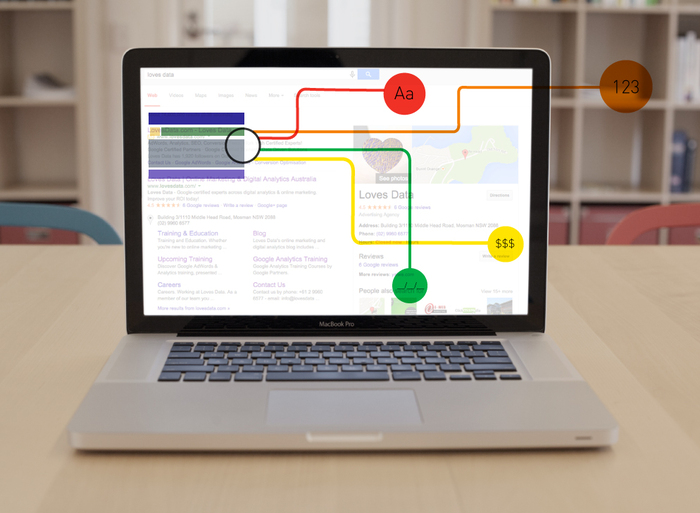
While Google AdWords ad customisers were rolled out in September 2014, a lot of advertisers still haven’t examined what may be one of the most useful tools Google has provided for medium and large accounts in years. So, how do ad customisers make things easier for you? The more campaigns, ad groups or keywords that your account has, the more you’re likely to find templates a necessity for writing ad copy. If you’re a hotel booking website with a million hotel listings, it would be impractical and impossible to write separate ad copy for each of the million plus ad groups you might have. Even for medium-sized accounts, there are often cases for creating very similar ads that differ by one or two items like a price or product name.
Before ad customisers, you would have kept track of these externally and somehow created the relevant ad for each ad group, using the Google AdWords API, other tools or even a complicated spreadsheet. While keyword insertion has been very helpful, a lot of the times the full keyword will not contain what you want.
Google AdWords ad customisers are a great way to attach custom data to specific campaigns, ad groups and/or keywords, and then dynamically insert this data into ads. Because you can upload these directly, this high level of customisation is now accessible to advertisers who don’t have a lot of IT resources to use the API.
There are four types of data you can upload:
- Text: used for product names, locations, promotions etc.
- Number: used for whole numbers
- Price: product pricing
- Date: used to turn other data on/off at certain times
Getting started with ad customisers is easy:
- Go to your Google AdWords Shared Library and select Business Data
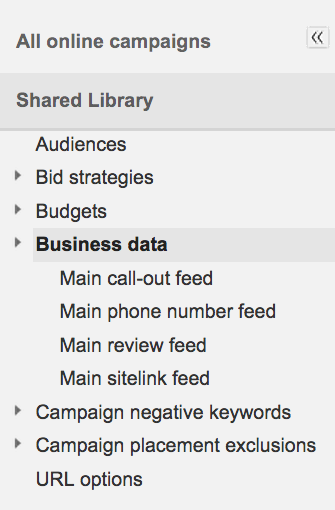
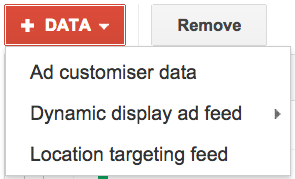
- Create a new dataset of ad customiser data and download a template spreadsheet
- Fill out the sheet, specifying the data as well as which campaign(s), ad group(s) and/or keyword(s) your data applies to
- Upload the sheet (which will be checked by Google for errors)
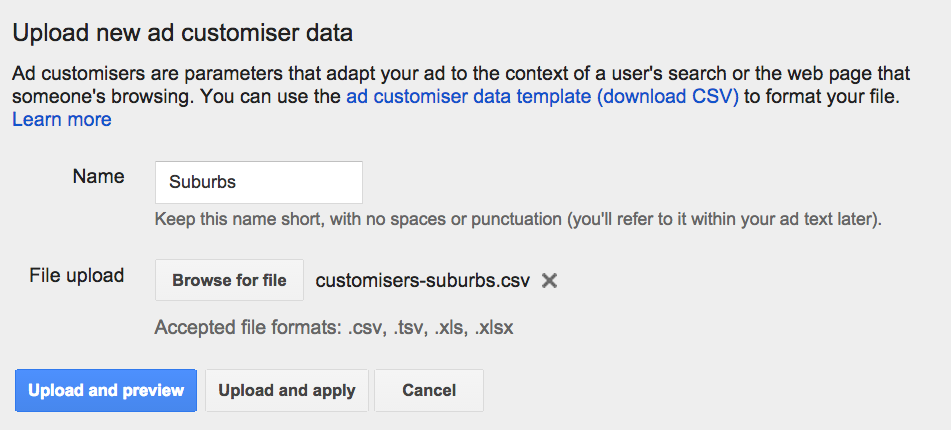
- Create ads that reference your spreadsheet name and custom data field.
Stuck for ideas on what type of ad customiser data to upload? Here are three use cases to get you started.
1. Suburb names attached to ad groups
Rowan has a steam cleaning business servicing Sydney’s Lower North Shore. He has a campaign for highly local keywords, grouped by suburb. While dynamic keyword insertion lets Rowan write headlines like ‘Steam Cleaning Cremorne’ there is no way to extract just the suburb name for rewording.
The solution is to upload the suburb name as custom data attached to the ad group name.
Below is what the spreadsheet would look like:
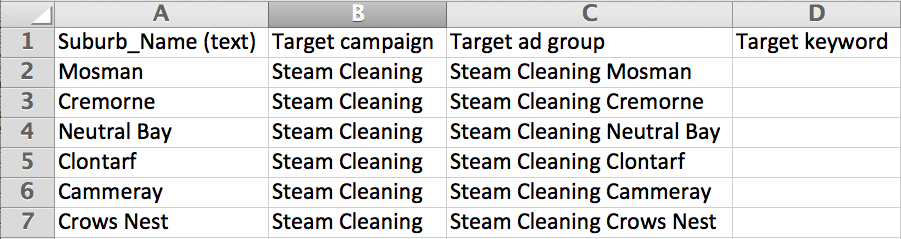
Once uploaded to Google, the fields become extracted:
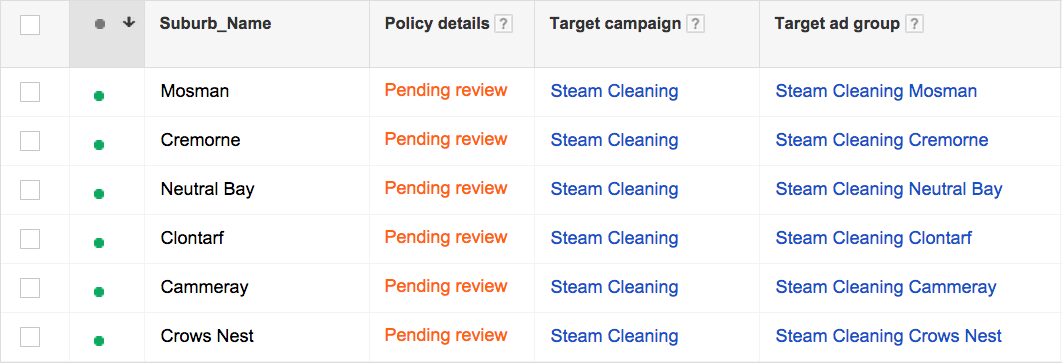
This means that Rowan can now work with keywords like ‘steam cleaning Cremorne’ but write ads that only reference the suburb name. They just have to reference the sheet they uploaded (Suburbs) and the field they created (Suburb_Name) – as long as the ad is applied to ad groups that the sheet covers.
In this case, if the ad is triggered in the Cremorne ad group, the ad would say ‘Professional Cleaners Servicing Cremorne’, which allows for a very customised template that can then be applied to all ad groups.

2. Product pricing attached to keywords
Rowan has another campaign targeting general cleaning searches for Sydney. The problem with using the above approach is that each keyword refers to a different service that’s differently priced. With ad customisers, it is possible to attach pricing data at any level including to specific keywords. Below is an example of a feed Rowan could upload to achieve this:

The ad could then refer to services ‘starting from’ a particular amount that’s relevant to whichever keyword was triggered.
3. State names and store numbers attached to campaigns
Shannon owns a national brand of showrooms with multiple locations around Australia. Since this is a major brand asset, Shannon aims to showcase this in the ad. The account has one campaign per state so this data upload has two custom fields: the state name and the number of showrooms in that state.
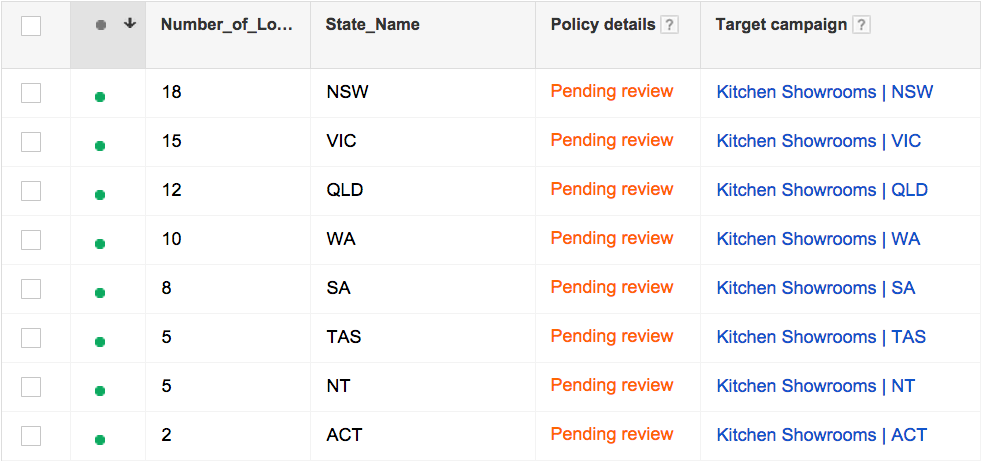
Once Shannon has uploaded this, when writing an ad, once the ‘{’ character is typed, Google will ask what Shannon wants to insert:
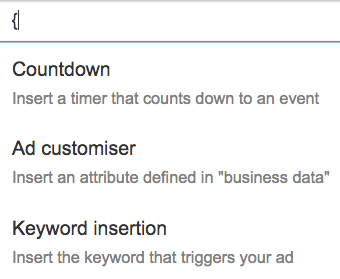
On choosing an ad customiser, it will show the data sets and fields that have been uploaded. Google will also show the preview and fill out the details for that specific campaign:
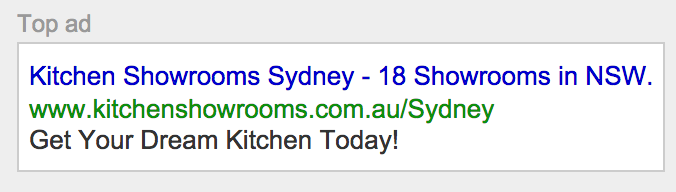
In this case, the campaign is NSW and the above ad has been achieved with these values:
Headline – {KeyWord:Kitchen Showrooms Sydney} Description Line 1 – {=NumLocs.Number_of_Locations} Showrooms in {=NumLocs.State_Name}. Description Line 2 – Get Your Dream Kitchen Today!
In this case NumLocs is the name of the uploaded sheets and Number_of_Locations and State_Name refer to which columns to take the data from to fill this out for an ad in the NSW campaign.
Other uses
Ad customisers can also be used for countdowns (to create a sense of urgency before, say, a sale ends), to deliver different timing to different events and a lot more.
For additional specifications, see thesetwo Google pages.
What other uses for ad customisers have you found?

Comments