Google Analytics Campaign Tracking Guide
Benjamin Mangold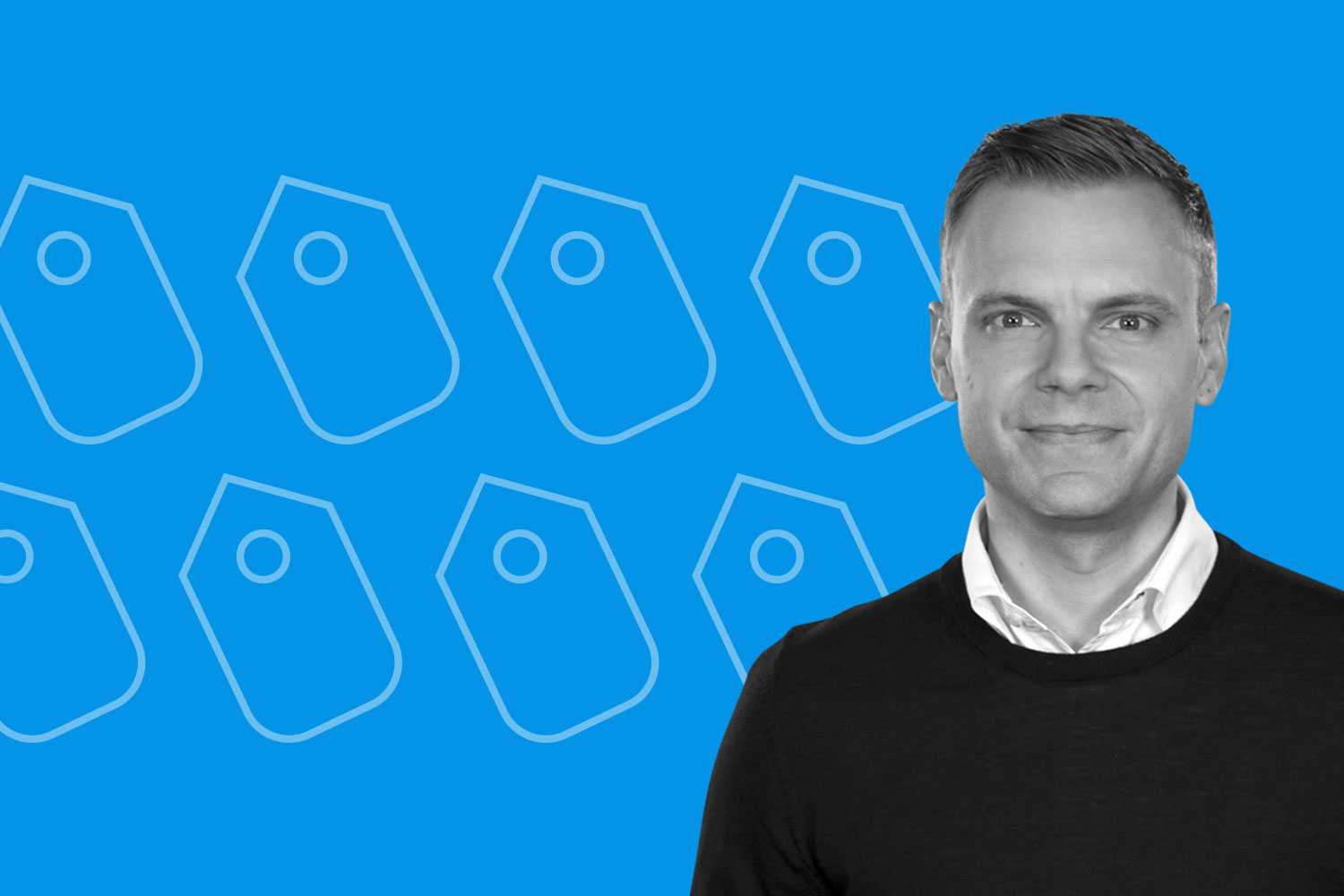
Here’s your guide to correctly tagging (and tracking) your marketing campaigns in Google Analytics – let’s go!
To track your custom marketing campaigns in Google Analytics, you need to use campaign tags – also called UTM tags. These tags allow you to report your marketing activity separately in Google Analytics. When you combine campaign tagging with conversion data – like key events, goals, or transactions – you can identify what’s working (and what’s not). This helps you refine your strategy, improve future campaigns, and reallocate your budget more effectively.
The more inbound campaigns you tag, the better. You’ll get more accurate data and a clearer picture of how your marketing drives traffic and conversions. But when links aren’t tagged correctly, you lose visibility – and that makes it harder to measure what’s really driving results.
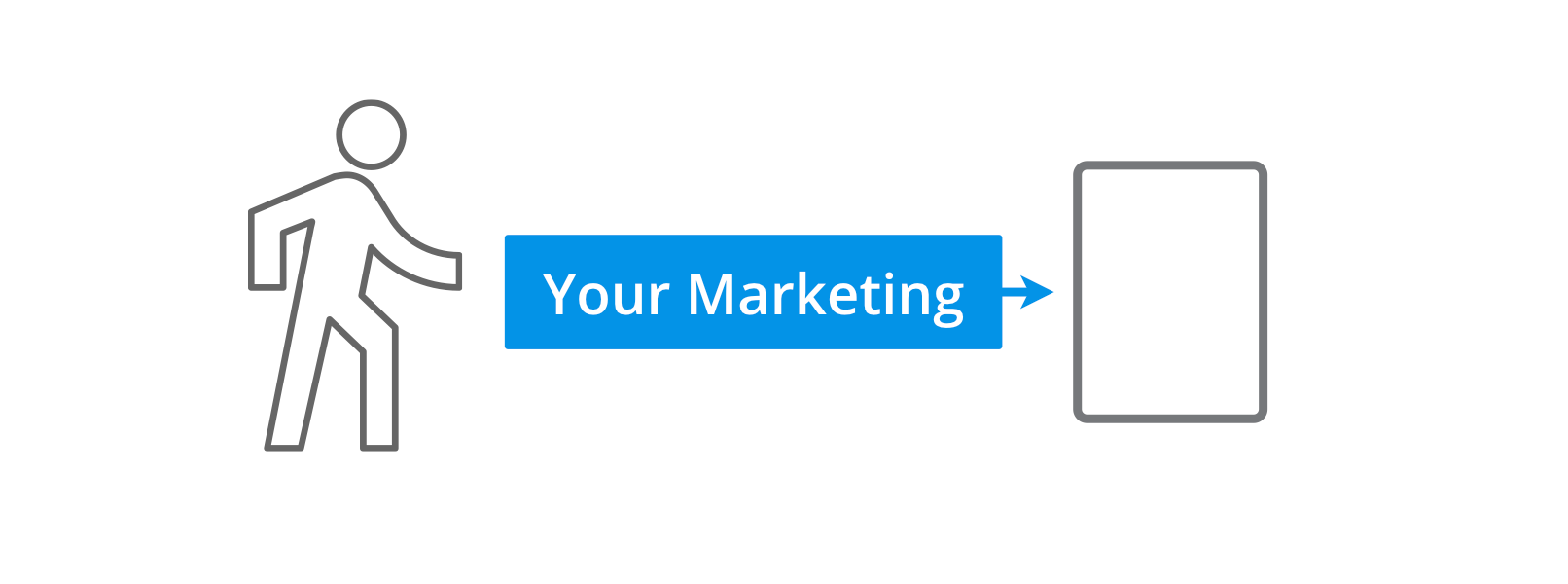
The more inbound campaigns you tag, the better. You’ll get more accurate data and a clearer picture of how your marketing drives traffic and conversions. But when links aren’t tagged correctly, you lose visibility – and that makes it harder to measure what’s really driving results.
It’s important to only use campaign tags for inbound links – meaning links that bring people to your website from other channels. If you use campaign tags on internal links (like homepage banners or buttons), they will override the original source, medium, and campaign of the session. This can lead to incorrect attribution and misleading data in your reports. To track internal promotions or interactions, it’s better to use custom events or other methods that won’t interfere with your campaign reporting. I cover this in more detail in my post on tracking internal campaigns.
If you’re new to campaign tracking, it might feel a bit confusing – especially because the tag values are up to you. We’ll look at naming best practices shortly. Just know that if someone on your team has already been using campaign tags, you might see some unexpected or inconsistent names in your reports.
What are campaign tags?
Campaign tags are parameters you add to the end of URLs in your marketing campaigns. They help you capture how someone landed on your website – from where, how, and as part of which campaign. This gives you insight into how different marketing efforts are performing.
Here is an example of a campaign tagged URL:
https://www.lovesdata.com/courses/?utm_source=linkedin.com&utm_medium=paid&utm_campaign=linkedin+ads&utm_id=linkedin+052025
And here is the same link without the campaigns tags:
https://www.lovesdata.com/courses/
You will notice that there are extra parameters at the end of the tagged URL. The Google Analytics tracking code automatically captures the value of each of these parameters and presents them in your reports. The parameters are:
- utm_source which is used to define the source of the campaign. The best way to think of source is to ask – ‘Where is the message seen?’ For the example above, the link was posted on LinkedIn, so the source becomes
linkedin.com. - utm_medium allows you to define ‘how the message was communicated’ (in our example this was set to
paid). I will talk about why I have used ‘paid’ in a moment, but for now, this allows me to understand that the link was shared on a social network. - utm_campaign is used to define the overarching marketing campaign. In our example, this is
linkedin adswhich quickly allows me to see that this was a paid marketing campaign. - utm_id lets you assign your own identifier to the marketing campaign. If you plan on uploading third-party cost data to Google Analytics then setting this parameter is required. In our example, we set
linkedin 052025as the campaign ID. - utm_term and utm_content are two optional campaign tags. They are designed for tracking keywords and headlines of non-Google Ads CPC (Cost Per Click) campaigns. For example, if you’re running ads on Bing. Although you can make use of these for other types of campaigns, I would recommend avoiding them unless you know what you’re doing as they can have unintended effects.
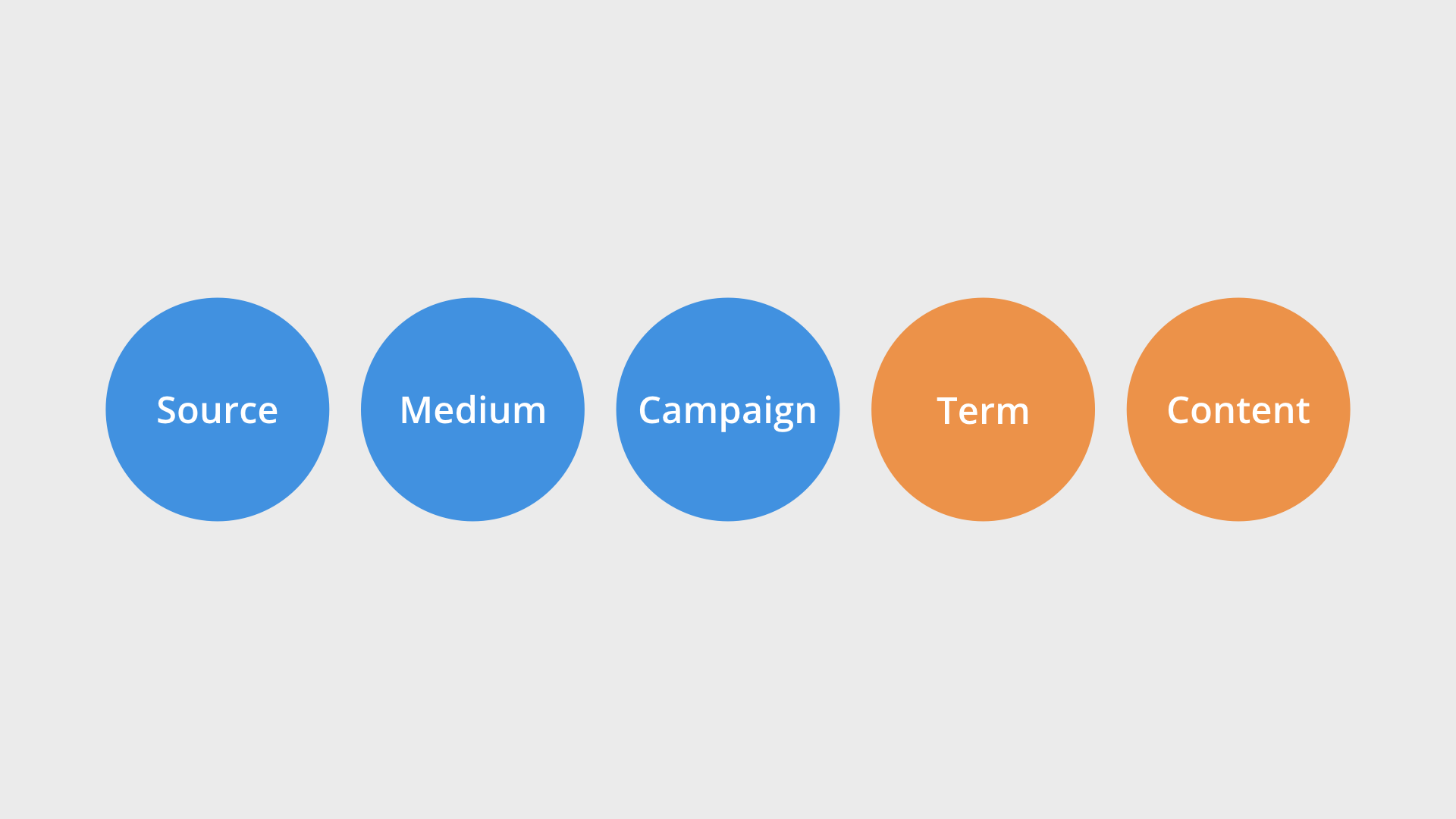
These all map to dimensions available within your Google Analytics reports. For example, you will find the values you set for utm_campaign, utm_source, and utm_medium in the Acquisition reports. They will also be mapped to Google’s automatic marketing channel classifications when you apply the Default Channel Group dimension to your reports. And you can also create your own exploration reports to present the values that Google Analytics has collected from your tagged URLs.
How do I add campaign tags to URLs?
There are a few different ways to add campaign tags to your links. The most common method is to use the Google Analytics Campaign URL Builder. This tool allows you to quickly see the different tags that can be used and you can create a tagged URL which you can then copy and paste into your campaign.
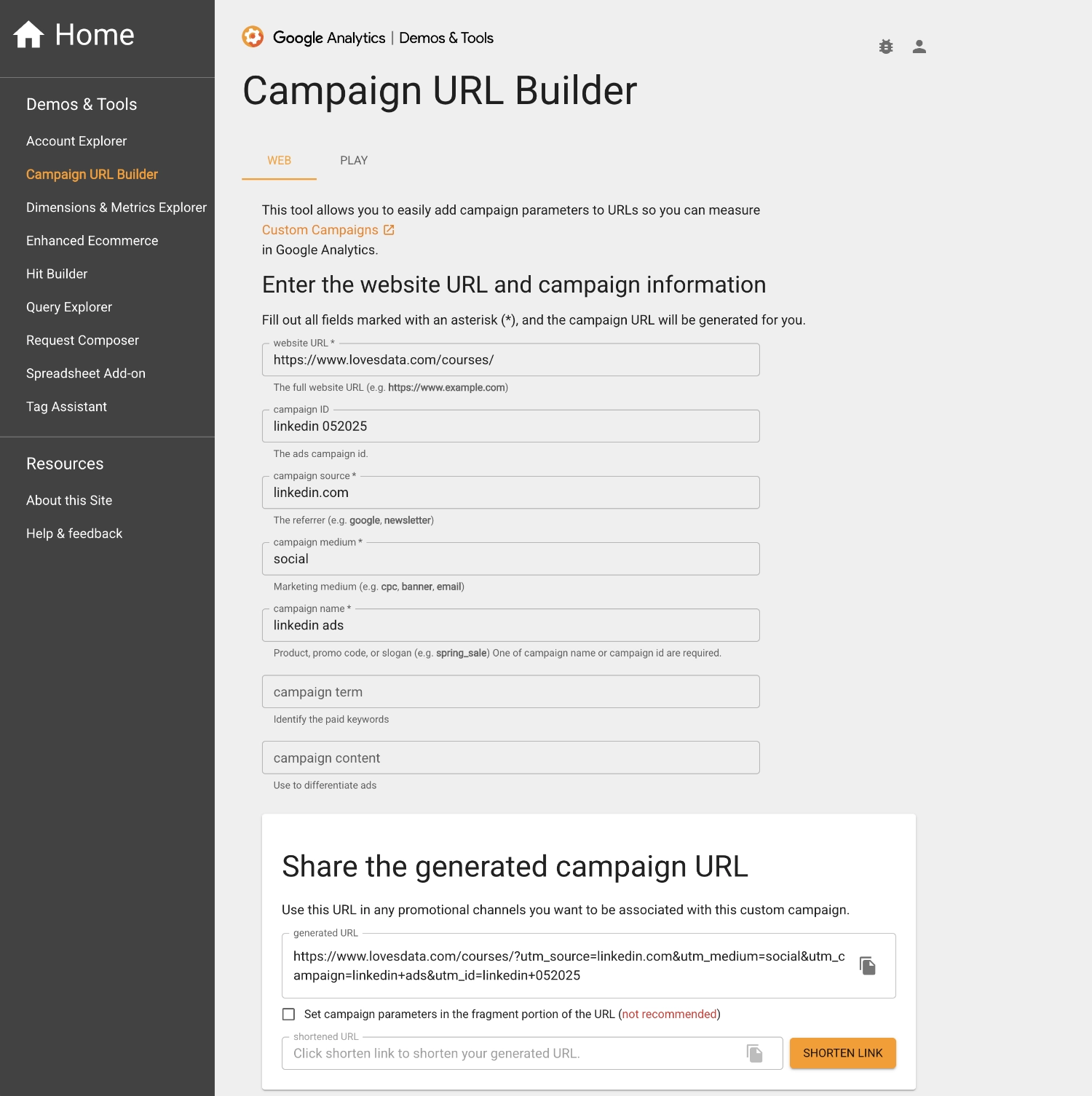
Once you’re comfortable with the different campaign tags available, you can add them direclty to the end of the URLs within your campaigns. Or you might decide to use another tool, for example, a spreadsheet to add campaign tags and keep a record of all the tags you’ve previously used. There’s no right or wrong way to add tags, so go with whatever works for you.
How should I name my campaign tags?
This is a great question! There is no one way to name your campaigns, I’ve seen very custom campaign tags right through to simple tags. I would always recommend going with something simple and readable over something like an internal code – it makes it easier for people to understand the campaigns within your reports. Now let’s look at my best practice recommendations for the most common campaigns you are going to tag.
Email Campaigns
When you begin to track email campaigns, there are three options. You can track editions, email segments or a combination. Here’s an example of using the ‘Source’ to track the edition:
| Source | Medium | Campaign | Term | Content |
|---|---|---|---|---|
| may 2025 | email news | article link | ||
| may 2025 | email news | button | ||
| may 2025 | email news | image |
Here’s an example of using the ‘Source’ to track the email segment or list:
| Source | Medium | Campaign | Term | Content |
|---|---|---|---|---|
| members | email news | article link | ||
| previous buyer | email news | button | ||
| general | email news | image |
And here is an example where we use the ‘Source’ to track the edition and the ‘Campaign’ to track the email segment:
| Source | Medium | Campaign | Term | Content |
|---|---|---|---|---|
| may 2025 | email members | article link | ||
| may 2025 | email previous buyer | button | ||
| may 2025 | email general | image |
Many email systems, like MailChimp and Campaign Monitor, allow you to add campaign tags to your links automatically. This is a great option to speed up campaign tagging, but in some cases, you might choose to manually tag your links to have more control over what appears in your reports.
Non-Google Ads CPC Campaigns
Here is an example of how we might tag a non-Google Ads CPC campaign:
| Source | Medium | Campaign | Term | Content |
|---|---|---|---|---|
| bing | cpc | bing campaign | {keyword} | {ad_id} |
You will notice the use of ‘Term’ and ‘Content’ for this tagging convention. In this example, the campaign name, keyword and ad ID will be automatically placed into the tag.
Social Media Campaigns
Examples of tagging paid traffic on social media:
| Source | Medium | Campaign | Term | Content |
|---|---|---|---|---|
| linkedin.com | paid | linkedin ads | ad version one | |
| facebook.com | paid | facebook ads | ad version five |
Setting the ‘Medium’ to paid for an inbound campaign will show up within the ‘Paid Social’ default channel grouping in Google Analytics 4 (GA4). It will also mean you can compare the performance of your organic (free) and paid social initiatives because your organic social posts that link to your website will appear as referral traffic (and also included in the ‘Organic Social’ default channel grouping) . For example, linkedin.com would be the source and referral would be the medium for an untagged link.
Offline Campaigns
An example of tagging an offline campaign that sends traffic to your website:
| Source | Medium | Campaign | Term | Content |
|---|---|---|---|---|
| newspaper | offline | print ad |
Once you’ve created your campaign tagged link for your offline campaign, you will need to create a redirect that is then used in the print ad. Continuing our example, you might set up the following URL:
www.example.com/print
This would be included in your print ad, but it redirects to the campaign tagged URL:
http://www.example.com/content/promotion?utm_source=newspaper&utm_medium=offline&utm_campaign=print+ad
This allows you to track people who enter the URL from your printed ad to visit your website.
Is there anything I shouldn’t tag?
I don’t recommend tagging Google Ads campaigns. Instead, you should use Google’s integration. This provides you with better (and more accurate) data within your reports. To link Google Ads and Google Analytics, head to ‘Admin’ and you can then link the products. I cover the exact steps you need to take in my post on linking Google Ads to Google Analytics.
Oh, and don’t forget, as I mentioned at the start of this post, campaign tags should only be used for inbound links to your website. Make sure you don’t apply them to links within your website or you will see incorrect attribution for your marketing campaigns.

Comments