Universal Analytics Upgrade
Loves Data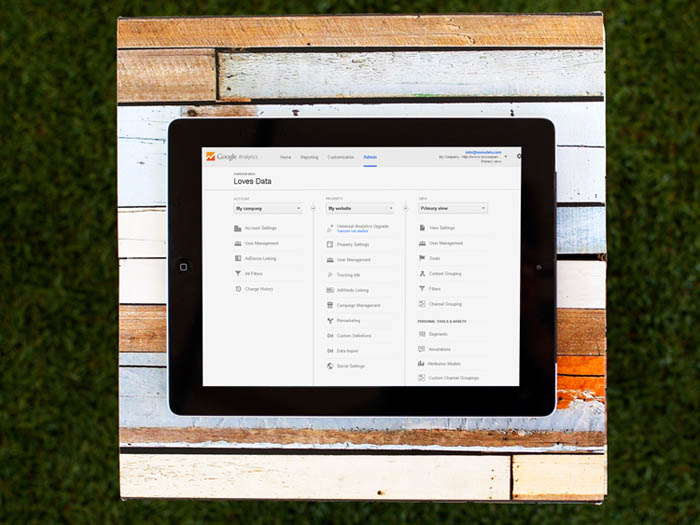
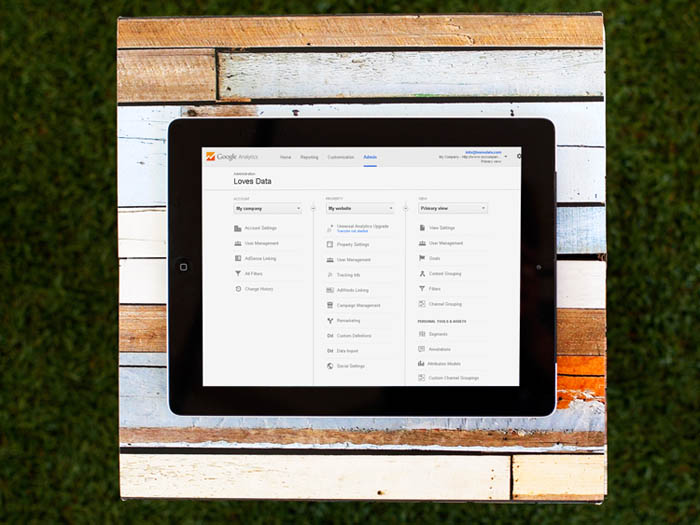
Universal Analytics is out of beta and has now reached feature parity with classic Google Analytics. Although the classic asynchronous code will continue to work, you should consider upgrading your tracking code to take advantage of the latest Universal Analytics features. If you have a relatively simple Google Analytics setup, and some technical knowledge, you can refer to the guide below and migrate your Google Analytics to Universal Analytics. Migration is a two-step process. The first step is done in your Google Analytics account and the second step is done on your website.
Step 1: Transfer Property in Google Analytics
Google has already started automatic migrations. If your account indicates that you have already been migrated to a Universal Analytics account, skip this step. Please be aware that you will still need to complete step two to take full advantage of Universal Analytics features.
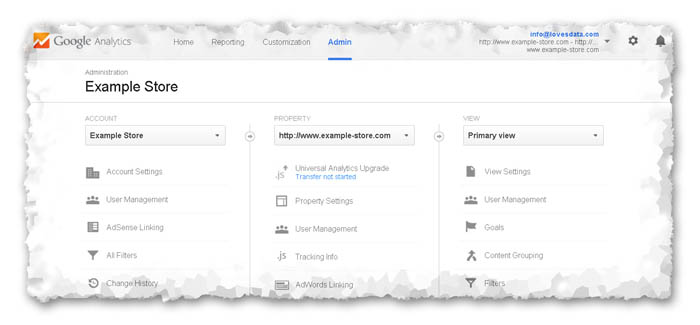
You’ll need at least edit permission within your Analytics account to initiate the property transfer, so make sure you have the proper permissions. Once you’ve logged into your account, head to ‘Admin’ in the top navigation. In the Google Analytics admin section, find the ‘Property’ column, then select the property you would like to upgrade from the drop down menu. Once you have selected the correct property, click on ‘Universal Analytics Upgrade’. This is located directly below the property selection box.
During the upgrade initiation process, you may also customize your session and campaign timeout periods. By default, sessions end after 30 minutes and campaigns end after 6 months. These settings can be changed at any time in the admin section by selecting the ‘Tracking Info’ tab in the property column.
Once your Universal Analytics upgrade has been initiated, allow up to 48 hours for the transfer before completing the net step of updating your tracking code.
Step 2: Update Tracking Code
To take advantage of all the new features and capabilities that Universal Analytics has to offer, you’ll need to replace your existing Google Analytics tracking code with new Universal Analytics tracking code on your website. For this step you probably want to consult with your web developer. Your Google Analytics code should be on every page of your website, so upgrading the code on every page can sometimes be challenging depending on how your website has been developed.
If you are running a system like WordPress or Joomla, then you will need to find out how your tracking code has been implemented. If the tracking code is within your template files, then you will need to ensure you replace all instances of the classic code with the new Universal Analytics tracking code. If you are using a plugin, then you will have to check to see if the plugin allows you to use the Universal Analytics tracking code, if it doesn’t you will either have to wait until the plugin is updated or look for an alternate.
To ensure a smooth transition to the new code version, you might want to take the opportunity to transition to Google Tag Manager to streamline your analytics implementation, especially if you have a larger website. If you have advanced Google Analytics customisations such as configured custom variables or event tracking code, your migration will be more complex as these types of tracking elements will need to be reconfigured to work with Universal Analytics.
We’re pretty excited about the possibilities of Universal Analytics in tracking marketing campaigns. You can see some of our Universal Analytics tracking experiments on our YouTube Channel.

Comments