Filtered Views in Google Analytics
Loves Data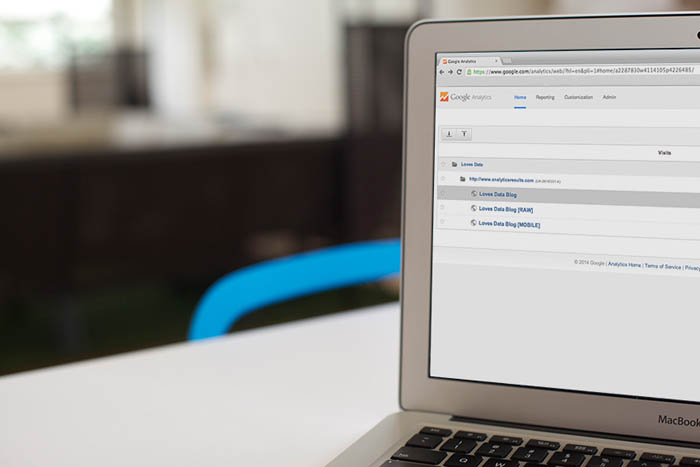
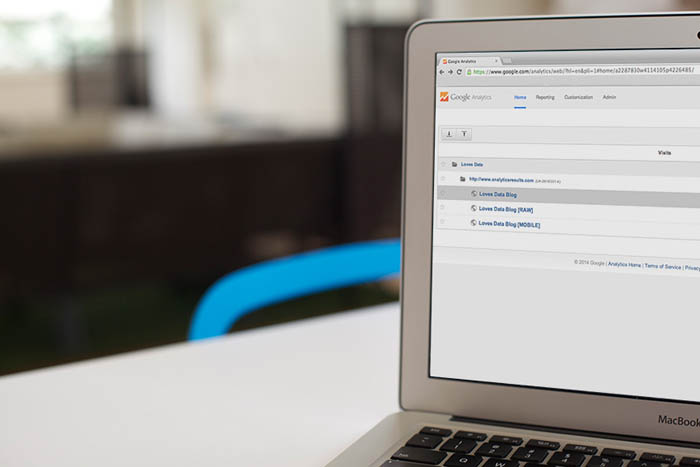
When you first setup Google Analytics to measure a website, Google Analytics automatically names the view as “All Web Site Data”. This means that the view contains an unfiltered (or complete) set of data for your particular site. As long as you haven’t applied any view-level filters, then you will have what is commonly called a ‘raw’ set of data. This will include all data collected by Google Analytics.
You can think of a 'View' as a set of data used for reporting. By default you will have a single view, but you can add additional views.
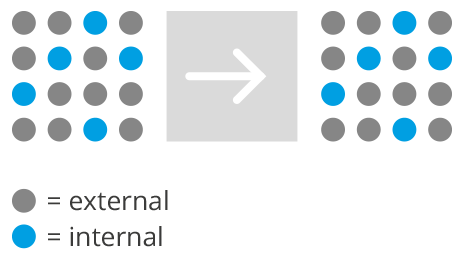
all-traffic
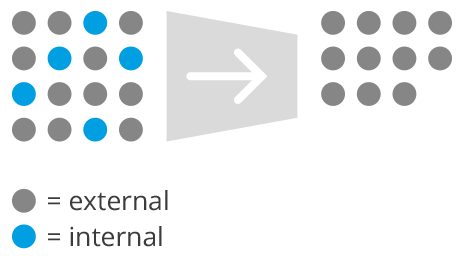
exclude-internal-traffic
You might find the need to add additional views, which allow you to meet your particular reporting and analysis needs. The best (and most common) example of this is the need to exclude your own visits from showing up in reports. By creating a new view with a filter applied, you can ensure that your own organisation's data is excluded from the view. Here we can see our ‘raw’ view includes everybody accessing our site, including our own visits: If we then create an additional view where we filter out our own visits we become more focused: The best way to exclude your own visits from showing up within a view is by creating a view filter using your IP address. This means that visits from your IP address are discarded before they become available within your reporting view. At the end of the day this will provide cleaner and more actionable data, as it will report on the data your customers/clients are creating (and not your coworkers, navigating around your own website)!
Apart from IP address, there are a number of different filter fields available inside Google Analytics, so you can create views that meet even more specific segmentation requirements - such as visitors from Australia or the US only. But before you start creating filtered views for all the different audience segments and criteria that are important to your organisation, you should first consider if a custom segment is more appropriate than creating a filtered view. You can think of a custom segment as a temporary lens you apply to your reports to focus on particular visitor segments. Why is it different to a custom view? Well, when you create a new view it doesn’t contain all your historical data, it simply starts collecting data from the moment you create the view. It also won’t reprocess any existing data in the view. So if you applied a filter (to an existing view) to exclude your own visits (or visitors from Australia or the US or whatever it is), you would only start excluding those visits from the moment you applied the filter. So if you would like to know what your existing data is doing - use a custom segment. Moving forward, if you want to permanently have this filter, create a custom view. Learn more about segmentation available within views.
Remember that a view-based filter permanently modifies data that is collected into that particular view. It’s always best to keep a ‘raw’ view where you don’t apply any filters and then create new views for your particular needs.
View-based filters allow you to decide the traffic you want to include, exclude or modify based on:
- Content: for example, if you are looking after a large website you could create views that only measure how people interact with particular groups of pages on the site.
- Campaigns: for example, you could create a view that only includes your email campaign traffic. But remember this might be more appropriate as a custom segment, instead of a filtered view.
- Ecommerce: for example, if you are using the “ecommerce store” field to measure particular affiliates that are driving sales, you could create filtered views that each of your affiliates could access to gauge their performance.
- Audience: the most common audience filter is to exclude your own visits from showing inside reports. If you are a large organisation, like a university, you might also want to create an additional filtered view that only includes your internal traffic. This would allow you to switch between all traffic (with your ‘raw’ profile), external traffic and internal traffic.
- Events: for example, a filtered view could be created to focus on your website’s video content. This would mean you would only see event interactions that apply to the video content within the view (however this can also be achieved without the need for a filtered view by using a custom segment).
- Apps: for example, you could create a filtered view for a particular version of your mobile app.
- Mobile: for example, a mobile filter could be used to create a view that only contains people accessing your site on a mobile device. Though again, be strategic about whether a custom view or custom segment is more appropriate here. This kind of information can easily be achieved with a custom segment, saving you from having to switch between views.
- Social: for example, a social filter could be used to create a view that only contains people who engaged with a social widget on your website. Again, consider using a segment, instead of a filtered view.
As we have seen there are a number of cases where a custom segment could be more appropriate than a filtered view. So always start by asking yourself if you want a dedicated view for the data or if a custom segment can meet your needs. The benefit of a custom segment is that you can apply them to historical data and you don’t need to setup a new view for the data, the downside is that you always have to remember to apply the segment to remove the traffic you don’t want to see. If you think of the example where we exclude our own traffic from reports, you can imagine how annoying it would become to always remember to apply a custom segment to your reports. This is where a filtered view is much more convenient (plus you can’t create a segment based on IP address, but that’s another story!).
Filters are applied in a particular order, which means that you can potentially have two conflicting filters applied to a single view. For example if you have a filter that includes organic traffic and then another filter that includes paid traffic, you will end up with a view that contains 0 visits. This is because data is processed through each filter individually.
The first filter in our example will discard all traffic that is not organic. This means after the first filter is applied we are just left with our free inbound search traffic. Then because our organic traffic doesn’t match the criteria for our paid filter, it is discarded and we are left with nothing inside the reporting view.
Stay tuned for our follow up post where we will look at 5 common view-based filters and how to set them up within Google Analytics.
