New Acquisition Reports in Google Analytics
Loves Data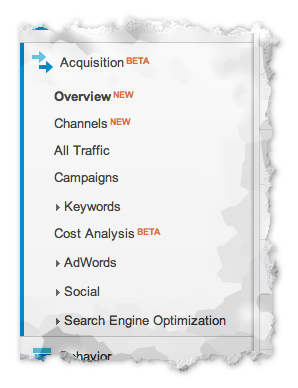
Acquisition-Report-Menu
The new Acquisition reports inside Google Analytics replace the previous Traffic Sources reports. If you have been using Google Analytics for a while, then there will be a number of familiar reports, but you will also find some new additions, changes and tweaks to the way you can report and analyse on how people are finding your site.
In essence, if you want to know how people are finding you, think digital advertising, traditional media and your content strategy, then you will want to be using the Acquisition reports.
Acquisition Overview Report
The Overview report within Acquisition shows a strategic shift to the interface and the way metrics (a.k.a. data) is presented to you. Firstly, the focus is on what the Google Analytics team is calling the “ABC’s” which stands for Acquisition, Behavior and Conversions. The idea is that you can quickly compare your numbers to look for overall popularity, if people are engaged and finally if they are actually performing your defined actions (goal conversions and ecommerce transactions).
Here we can quickly see that the majority of traffic is coming via the Generic Organic Search channel, but the Social channel has a much higher conversion rate.
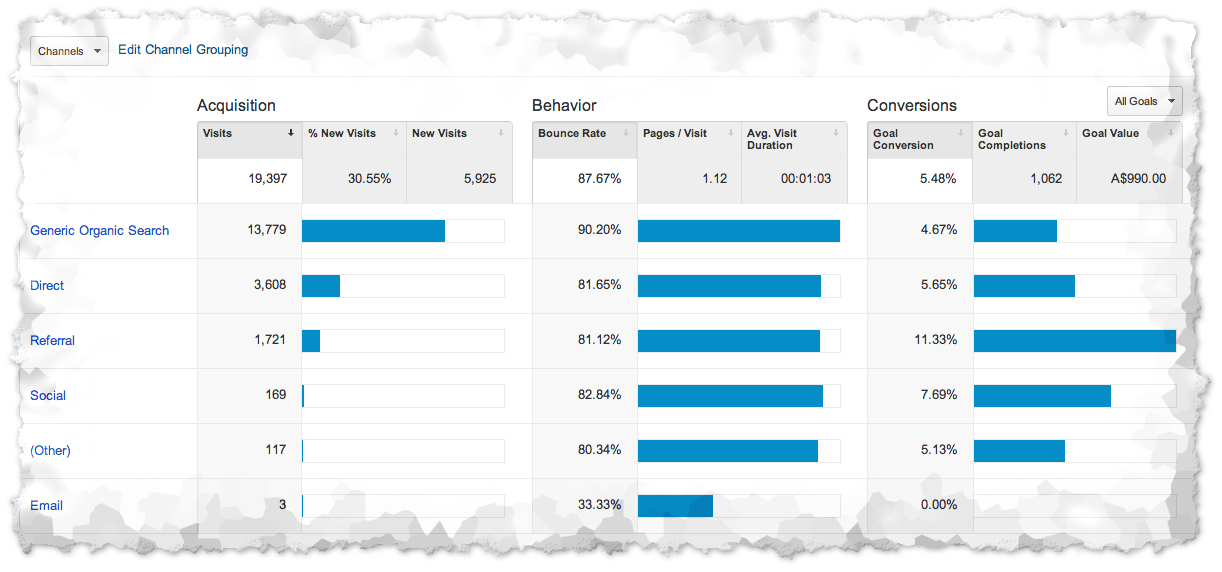
Acquisition-Report-001
You can also toggle between the different “ABC” (Acquisition, Behavior and Conversion) metrics to change the set of data that is being presented within the report. For example, clicking on ‘Bounce Rate’ under the Behavior column allows us to quickly see if people engage beyond a single page on our site. (If you are not familiar with Bounce Rate then checkout our Bounce Rate post where we go into more detail.)
You can switch the conversion data that is presented in the report, by selecting an individual goal or even your ecommerce data.
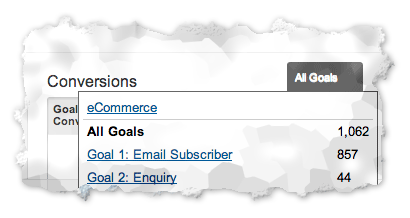
Acquisition-Report-004
You can also modify the Overview report further, clicking on the ‘Channels’ selector allows you to switch the report to show you ‘Source & Medium’, ‘Source’ and ‘Medium’. This will make the report more familiar to those who have been using the Traffic Sources report.
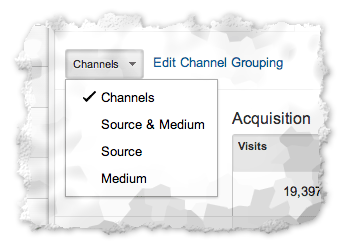
Acquisition-Report-003
We will talk about Channels in detail in a moment, but before we do, I also want point out that you can click on the name of Channel (or Source / Medium) in the left-hand column to drill into a more specific report about that particular method (a.k.a. dimension) people are using to find your site.
Channels in Google Analytics
What are these new “Channels” we are talking about? Well, Channels are a new way to group your inbound traffic. Some of these are the same as in the previous Traffic Sources report, like ‘Direct’ and ‘Referral’, but some of these are new, including ‘Generic Organic Search’, ‘Social’ and ‘Email’, just to name a few.
Channels are a new way for you to group the methods that people are using to find your site. The Channel Groupings that you see in the Acquisition reports are defaults that have been pre-defined within Google Analytics.
Generic Organic Search are all your organic (free) keywords that are driving traffic from search engines to your site. It is important to be aware that “generic” doesn’t actually refer to the types of keywords people are using. The Channels will not automatically split branded and non-branded keywords.
You have also probably guessed that Generic Paid Search are all your paid keyword traffic and the majority of the Channels will explain themselves (including Email, Social and Display). You might also see a Channel called (Other) these will be all your custom campaign tagged links that you have created. (For more details on campaign tagging checkout our campaign tagging post.)
Channels Report
The Channels report allows you to view the overarching Channels that are driving people to your site. You can click on the name of a particular Channel within the report to drill-down further and analyse the channel in more detail. For example, clicking on ‘Generic Organic Search’ will then take you to the keywords report where you will see all the individual organic keywords that people have used to find your site.
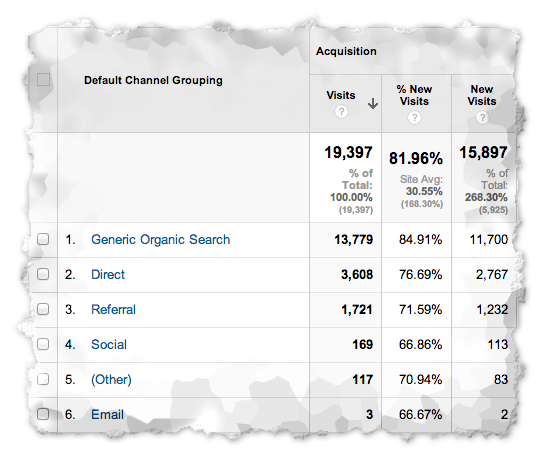
Acquisition-Report-002
Missing Reports?
If you are familiar with the previous Traffic Sources reports, you might be looking for the individual reports for Referrals, Search and Direct traffic. These reports are now integrated within the ‘Channels’ report.
For example, if you are interested in investigating the particular referring websites, you can navigate to ‘Channels’ and then click on ‘Referral’ to see a list of all the sites sending people your way. If you want to get more detail on the particular pages within each site that are sending traffic, then all you need to do is click on the name of a particular site.
The same is possible with search, so if you want to see the individual organic keywords, just click on ‘Generic Organic Search’ within the report.
Clicking on ‘Direct’ will also give you the same view that the report previously provided, that is you can see all the landing pages people view as they access your site directly.
Summary
The new Acquisitions reports is a shift to a more streamlined and consistent approach to how Google Analytics is presenting our data, with a clear focus on being more actionable around our “ABC’s”. (Plus you have the added flexibility of creating your own tab within the reports if the “ABC” isn’t cutting it for you.) We recommend jumping into the reports and having a play as soon as you can to get yourself acquainted with the new way of reporting on how people are finding your site.

Comments